Products
Overview
Products are generally what you will be selling in your store. You define all your attributes against the product and products can also have variations. In Lunar a product will always have at least one variation. From a UX point of view, it will just look like you're editing a single product, but behind the scenes you'll be editing one variant.
Products also belong to a ProductType and aside from the attributes, which you are free to define yourself, will have a base SKU and a brand name.
Creating a product
Lunar\Models\Product::create([
'product_type_id' => $productTypeId,
'status' => 'published',
'brand_id' => $brandId,
'attribute_data' => [
'name' => new TranslatedText(collect([
'en' => new Text('FooBar'),
])),
'description' => new Text('This is a Foobar product.'),
],
]);Customer Groups
You can assign customer groups to a product, this allows you to either always have that product enabled for the customer group, or you can state which dates they should be active for (as long as the customer group is enabled).
Attaching customer groups
// Will schedule for this product to be enabled in 14 days for this customer group.
$product->schedule($customerGroup, now()->addDays(14));
// Schedule the product to be enabled straight away
$product->schedule($customerGroup);
// The schedule method will accept and array or collection of customer groups.
$product->schedule(CustomerGroup::get());Retrieving products for a customer group
If you want to get all products related to a customer group, you can use the customerGroup scope. This scope can either take a single customer group (or customer group id) or a collection/array of ids/customer group models.
// Can be an array of ids
$products = \Lunar\Models\Product::customerGroup(1)->paginate(50);
$products = \Lunar\Models\Product::customerGroup([
$groupA,
$groupB,
])->paginate(50);Product Types
e.g. Television, T-Shirt, Book, Phone, etc.
Assigns the appropriate attributes for the product type.
Creating a product type
Lunar\Models\ProductType::create([
'name' => 'Boots',
]);Product Types also have Attributes associated to them. These associated attributes will determine what fields are available to products when editing. For example if you had an attribute of Screen Type associated to a TVs product type, any products with that product type would have access to that attribute when editing.
You can associate attributes to a product type like so (it's just a straight forward Polymorphic relationship).
$productType->mappedAttributes()->associate([ /* attribute ids ... */ ]);You can associate both Product and ProductVariant attributes to a product type which will then display on either the product or product variant when editing.
WARNING
If you decide to delete an attribute, this will cause the association to be dropped and you could lose data.
Retrieving the product type relationship
If you have a product, you can fetch its product type like so:
$product->productType;
$product->load(['productType']);Product Identifiers
You can choose to add product identifiers to each product variant. These are fields which, as the name suggests, allow you to identify a product and it's variants for use in your internal systems. You can choose whether these are required and unique in the hub whilst editing.
Available fields
SKU
SKU stands for “stock keeping unit” and — as the name suggests — it is a number (usually eight alphanumeric digits) that you can assign to products to keep track of stock levels internally. If a product has different colors and sizes, each variation may use a unique SKU number.
GTIN
A Global Trade Item Number (GTIN) is a unique and internationally recognized identifier for a product. These usually accompany a barcode and are useful when using services such as Google to help them classify the product.
MPN
MPN (Manufacturer Part Number) is the product identifier used to differentiate a product among other (similar) products from the same brand/manufacturer, making it easier for customers to find and buy your products and protecting them from counterfeit.
EAN
European Article numbering code (EAN) is a series of letters and numbers in a unique order that helps identify specific products within your own inventory.
Validation
Depending on your storefront needs, you might not need any of these fields to be required or unique. For this reason you can change this behaviour at a validation level.
config/lunar-hub/products.php
'sku' => [
'required' => true,
'unique' => false,
],
'gtin' => [
'required' => false,
'unique' => false,
],
'mpn' => [
'required' => false,
'unique' => false,
],
'ean' => [
'required' => false,
'unique' => false,
],Product Options
These are what you use to define the different options a product has available to it. These are directly related to the different variants a product might have. Each ProductOption will have a set of ProductOptionValue models related to it. For example:
You could have a ProductOption called "Colour" and then multiple ProductionOptionValue models for each colour you would like to offer.
TIP
Product options and Product option values are defined at a system level and are translatable.
Creating a ProductOption
$option = Lunar\Models\ProductOption::create([
'name' => [
'en' => 'Colour',
'fr' => 'Couleur',
],
'label' => [
'en' => 'Colour',
'fr' => 'Couleur',
],
]);We can then create values for this option:
// Lunar\Models\ProductOptionValue
$option->values()->createMany([
[
'name' => [
'en' => 'Blue',
'fr' => 'Bleu',
],
],
[
'name' => [
'en' => 'Red',
'fr' => 'Rouge',
],
],
]);This Product option and it's values are now ready to be used to with Product Variants.
Product Shipping
By default Lunar will mark all product variants as shippable. If you don't need to ship a certain variant then you can simply set this to false.
$variant->update([
'shippable' => false,
]);Product dimensions
Product's can have different dimensions assigned to them, the values we have available are
- Length
- Width
- Height
- Weight
- Volume
For handling conversions, we use the Cartalyst Converter package. This supports a wide range of UOM and can convert those values to different measurements.
Each UOM has a corresponding _value and _unit column in the database. For example:
length_value
length_unit
width_value
width_unitConfiguring measurements
You can configure the available UOM's in the lunar/shipping.php config file. Here is an example of what Lunar provides by default:
Length
- m
- mm
- cm
- ft
- in
Width
- kg
- g
- lbs
Volume
- l
- ml
- gal
- floz
Getting and converting measurement values
You are free to access to the *_value and *_unit values for the variant and use them in their raw form, however we do offer an accessor for each unit that you can use:
$variant->length->to('length.ft')->convert();Volume calculation
Volume is calculated different to the rest of the measurements. You can either have it automatically figure out the volume or manually set it yourself:
$variant->update([
'length_value' => 50,
'length_unit' => 'mm',
'height_value' => 50,
'height_unit' => 'mm',
'width_value' => 50,
'width_unit' => 'mm',
])
// By default will return ml
$variant->volume->getValue(); // 125
// Use any UOM you want for volume
$variant->volume->to('volume.l')->convert()->getValue(); // 12.5
// Set the volume manually and it'll always use that.
$variant->update([
'volume_unit' => 'floz',
'volume_value' => 100
]);
$variant->volume->getValue(); // 100
$variant->volume->to('volume.l')->convert()->getValue(); // 2.95735...Get a formatted value
If you want to display a formatted value, you can!
$variant->length->format(); // 50cmVariants
Variants allow you to specify different variations of a product. Think things like Small Blue T-shirt, or Size 8 and Size 9 Leather Boots. Your product is the main parent and your variants are based off that product to create multiple permutations.
Variants are also responsible for storing data such as Pricing, Inventory/Stock information, Shipping information etc. For that reason a product will always have at least one variant.
When you decide you want to offer more than one variant for a product, upon generation, Lunar will take the first variant and use that as a base for all other variants in terms of pricing, inventory etc. So you won't lose any data you may have already saved against the existing product.
Creating variants
New Product
If you have a new product, you would create your variants in bulk based on an array of ProductOptionValue IDs.
You will need to determine what variants you need to create and assign the correct option values to that variant.
For example, lets say we have an option "Colour" and we want to create "Blue" and "Red" variants.
TIP
A product variant will require a product, currency and a tax class. If you do not have these entities created, you will need to do so before continuing.
If needed, Create the product and tax class.
$product = Product::create([...]);
$taxClass = TaxClass::create([...]);
$currency = Currency::create([...]);Otherwise, fetch them.
$product = Product::where(...)->first();
$taxClass = TaxClass::where(...)->first();
$currency = Currency::where(...)->first();You can also specify a status to limit results to using the provided scope.
Product::status('published')->get();Then we need to create our base option and it's values.
$option = \Lunar\Models\ProductOption::create([
'name' => [
'en' => 'Colour',
];
'label' => [
'en' => 'Colour',
];
]);
$blueOption = $option->values()->create([
'name' => [
'en' => 'Blue',
],
]);
$redOption = $option->values()->create([
'name' => [
'en' => 'Red',
],
]);From here we create our variant, associate it with a product and a tax class, then attach the option id.
$blueVariant = ProductVariant::create([
'sku' => 'blue-product',
]);
$blueVariant->values()->attach($blueOption);
$redVariant = ProductVariant::create([
'product_id' => $product->id,
'tax_class_id' => $taxClass->id,
'sku' => 'red-product',
]);
$redVariant->values()->attach($redOption);Now, we need to create a price for our variant. This is where we use our currency created or fetched earlier.
$variant->prices()->create([
'price' => 199,
'currency_id' => $currency->id,
]);Exceptions
When creating variants there are some exceptions that will be thrown if certain conditions are met.
| Exception | Conditions |
|---|---|
Lunar\Exceptions\InvalidProductValuesException | Thrown if you try and create a variant with less option values than what are required. |
Illuminate\Validation\ValidationException | Thrown if validation fails on the value options array. |
Pricing
Overview
Prices are stored in the database as integers. When retrieving a Price model the price and compare_price attributes are cast to a Price datatype. This casting gives you some useful helpers when dealing with prices on your front end.
| Field | Description | Default | Required |
|---|---|---|---|
price | A integer value for the price | null | yes |
compare_price | For display purposes, allows you to show a comparison price, e.g. RRP. | null | no |
currency_id | The ID of the related currency | null | yes |
tier | The lower limit to get this price, 1 is the default for base pricing. | 1 | no |
customer_group_id | The customer group this price relates to, leaving as null means any customer group | null | no |
priceable_type | This is the class reference to the related model which owns the price | null | yes |
priceable_id | This is the id of the related model which owns the price | null | yes |
$price = \Lunar\Models\Price::create([
'price' => 199,
'compare_price' => 299,
'currency_id' => 1,
'tier' => 1,
'customer_group_id' => null,
'priceable_type' => 'Lunar\Models\ProductVariant',
'priceable_id' => 1,
]);TIP
The same methods apply to the compare_price attribute
Return the value for the price column, as it is in the database
$price->price->value // 199The decimal value takes in to account how many decimal places you have set for the currency. So in this example if the decimal places was 3 you would get 0.199
$price->price->decimal // 1.99You can get the full formatted value for the price, this is based on the currency associated to that price.
$price->price->formatted // £1.99The formatted price uses the native PHP NumberFormatter. If you wish to specify a locale or formatting style you can, see the examples below.
$price->price->formatted('fr') // 1,99 £GB
$price->price->formatted('en-gb', \NumberFormatter::SPELLOUT) // one point nine nine.If you are using unit quantities in your product pricing, then you may wish to also use the following methods.
// will give the decimal price for a single unit
$price->price->unitDecimal
// will give the decimal price for a single unit, without rounding
$price->price->unitDecimal(false)
// will give the formatted price for a single unit
$price->price->unitFormattedBase Pricing
Pricing is defined on a variant level, meaning you will have a different price for each variant and also for each currency in the system. In order to add pricing to a variant, you can either create the model directly or use the relationship method.
\Lunar\Models\Price::create([
'price' => 199,
'compare_price' => 299,
'currency_id' => 1,
'tier' => 1,
'customer_group_id' => null,
'priceable_type' => 'Lunar\Models\ProductVariant',
'priceable_id' => 1,
]);$variant->prices()->create([/* .. */]);Customer group pricing
You can specify which customer group the price applies to by setting the customer_group_id column. If left as null the price will apply to all customer groups. This is useful if you want to have different pricing for certain customer groups and also different price tiers per customer group.
Tiered Pricing
Tiered pricing is a concept in which when you buy in bulk, the cost per item will change (usually go down). With Pricing on Lunar, this is determined by the tier column when creating prices. For example:
Price::create([
// ...
'price' => 199,
'compare_price' => 399,
'tier' => 1,
]);
Price::create([
// ...
'price' => 150,
'compare_price' => 399,
'tier' => 10,
]);In the above example if you order between 1 and 9 items you will pay 1.99 per item. But if you order at least 10 you will pay 1.50 per item.
Fetching the price
Once you've got your pricing all set up, you're likely going to want to display it on your storefront. We've created a PricingManager which is available via a facade to make this process as painless as possible.
To get the pricing for a product you can simple use the following helpers:
Minimum example
A quantity of 1 is implied when not passed.
$pricing = \Lunar\Facades\Pricing::for($variant)->get();With Quantities
$pricing = \Lunar\Facades\Pricing::qty(5)->for($variant)->get();With Customer Groups
If you don't pass in a customer group, Lunar will use the default, including any pricing that isn't specific to a customer group.
$pricing = \Lunar\Facades\Pricing::customerGroups($groups)->for($variant)->get();
// Or a single customer group
$pricing = \Lunar\Facades\Pricing::customerGroup($group)->for($variant)->get();Specific to a user
The PricingManager assumes you want the price for the current authenticated user.
If you want to always return the guest price, you may use...
$pricing = \Lunar\Facades\Pricing::guest()->for($variant)->get();Or to specify a different user...
$pricing = \Lunar\Facades\Pricing::user($user)->for($variant)->get();With a specific currency
If you don't pass in a currency, the default is implied.
$pricing = \Lunar\Facades\Pricing::currency($currency)->for($variant)->get();For a model
Assuming you have a model that implements the hasPrices trait, such as a ProductVariant, you can use the following to retrieve pricing.
$pricing = $variant->pricing()->qty(5)->get();Be aware
If you try and fetch a price for a currency that doesn't exist, a Lunar\Exceptions\MissingCurrencyPriceException exception will be thrown.
This will return a PricingResponse object which you can interact with to display the correct prices. Unless it's a collection, each property will return a Lunar\Models\Price object.
/**
* The price that was matched given the criteria.
*/
$pricing->matched;
/**
* The base price associated to the variant.
*/
$pricing->base;
/**
* A collection of all the price tiers available for the given criteria.
*/
$pricing->tiers;
/**
* All customer group pricing available for the given criteria.
*/
$pricing->customerGroupPrices;Sometimes you might want to simply get all prices a product has from the variants, instead of loading up all a products variants fetching the prices that way, you can use the prices relationship on the product.
$product->pricesThis will return a collection of Price models.
Storing Prices Inclusive of Tax
Lunar allows you to store pricing inclusive of tax if you need to. This is helpful if you need to show charm pricing, at $9.99 for example, which may not be possible if pricing is stored exclusive of tax due to rounding.
To start you will need to set the stored_inclusive_of_tax config value in lunar/pricing to true. Then you will need to ensure your default Tax Zone is set up correctly with the correct tax rates.
Once set, the cart will automatically calculate the tax for you.
If you need to show both ex. and inc. tax pricing on your product pages, you can use the following methods which are available on the Lunar\Models\Price model.
$price->priceIncTax();
$price->priceExTax();Customising Prices with Pipelines
All pipelines are defined in config/lunar/pricing.php
'pipelines' => [
//,
],You can add your own pipelines to the configuration, they might look something like:
<?php
namespace App\Pipelines\Pricing;
use Closure;
use Lunar\Base\PricingManagerInterface;
class CustomPricingPipeline
{
public function handle(PricingManagerInterface $pricingManager, Closure $next)
{
$matchedPrice = $pricingManager->pricing->matched;
$matchedPrice->price->value = 200;
$pricingManager->pricing->matched = $matchedPrice;
return $next($pricingManager);
}
}'pipelines' => [
// ...
App\Pipelines\Pricing\CustomPricingPipeline::class,
],TIP
Pipelines will run from top to bottom
Full Example
For this example, we're going to be creating some Dr. Martens boots. Below is a screenshot of what we're aiming for:
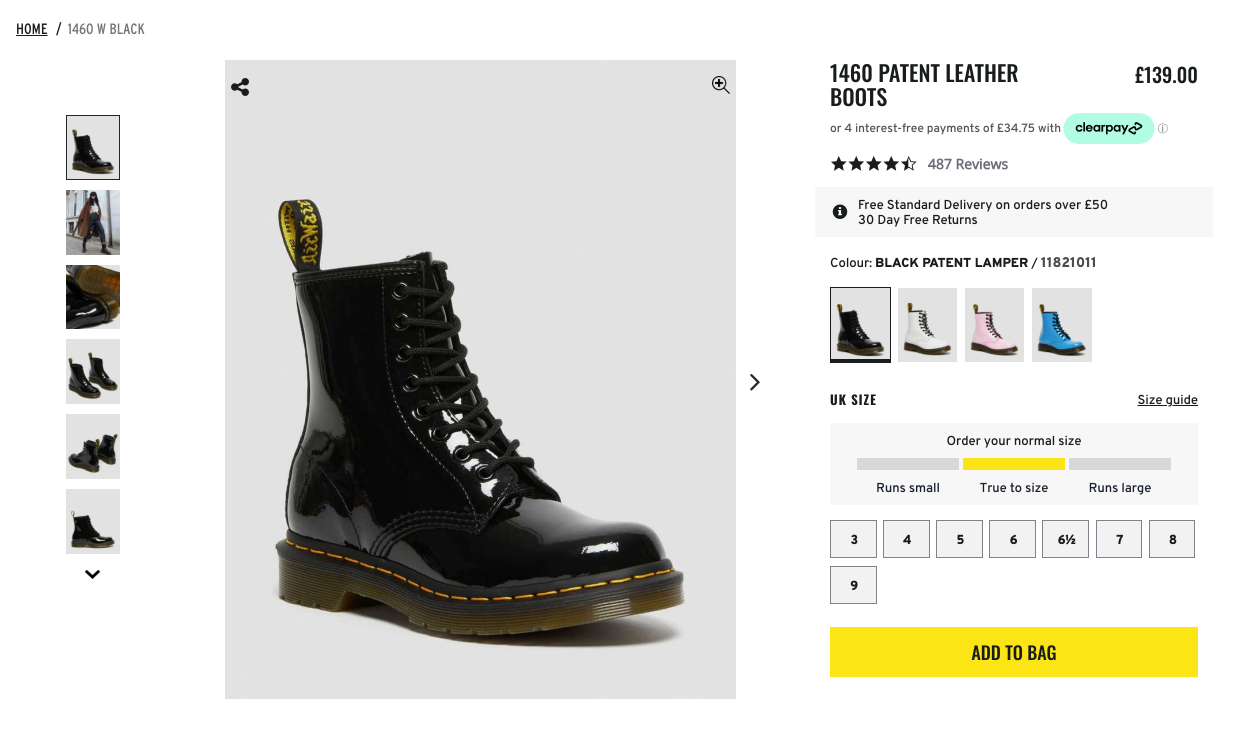
Here are the steps we're going to take:
- Create our product type
- Create the initial product
- Create the product options and their values
- Generate the variants based on those values
Set up the product type.
$productType = Lunar\Models\ProductType::create([
'name' => 'Boots',
]);Note
This example assumes we already have Attributes set up for name and description and that they're assigned to the product type.
Create the initial product
Lunar\Models\Product::create([
'product_type_id' => $productType->id,
'status' => 'published',
'brand_id' => $brandId,
'sku' => 'DRBOOT',
'attribute_data' => [
'name' => new TranslatedText(collect([
'en' => new Text('1460 PATENT LEATHER BOOTS'),
])),
'description' => new Text('Even more shades from our archive...'),
],
]);Product Options
Based on the example above we're going to need 2 options, Size and Colour.
$colour = Lunar\Models\ProductOption::create([
'name' => [
'en' => 'Colour',
],
'label' => [
'en' => 'Colour',
],
]);
$size = Lunar\Models\ProductOption::create([
'name' => [
'en' => 'Size',
],
'label' => [
'en' => 'Size',
],
]);Product Option Values
From here we now need to create our option values like so:
$colour->values()->createMany([
[
'name' => [
'en' => 'Black',
],
],
[
'name' => [
'en' => 'White',
],
],
[
'name' => [
'en' => 'Pale Pink',
],
],
[
'name' => [
'en' => 'Mid Blue',
],
],
]);
// We won't do all the sizes here, just enough to get the idea...
$size->values()->createMany([
[
'name' => [
'en' => '3',
],
],
[
'name' => [
'en' => '6',
],
],
]);Generate the variants
First we just need to grab the values we want to use to generate the variants. Since we're generating them for everything, we just grab all of them.
$optionValueIds = $size->values->merge($colour->values)->pluck('id');
\Lunar\Hub\Jobs\Products\GenerateVariants::dispatch($product, $optionValueIds);TIP
When generating variants, the sku will be derived from the Product's base SKU, in this case DRBOOT and will be suffixed with -{count}.
The resulting generation is as follows:
| SKU | Colour | Size |
|---|---|---|
| DRBOOT-1 | Black | 3 |
| DRBOOT-2 | Black | 6 |
| DRBOOT-3 | White | 3 |
| DRBOOT-4 | White | 6 |
| DRBOOT-5 | Pale Pink | 3 |
| DRBOOT-6 | Pale Pink | 6 |
| DRBOOT-7 | Mid Blue | 3 |
| DRBOOT-8 | Mid Blue | 6 |
You are then free to change the SKU's as you see fit, update the pricing for each variant etc before publishing.